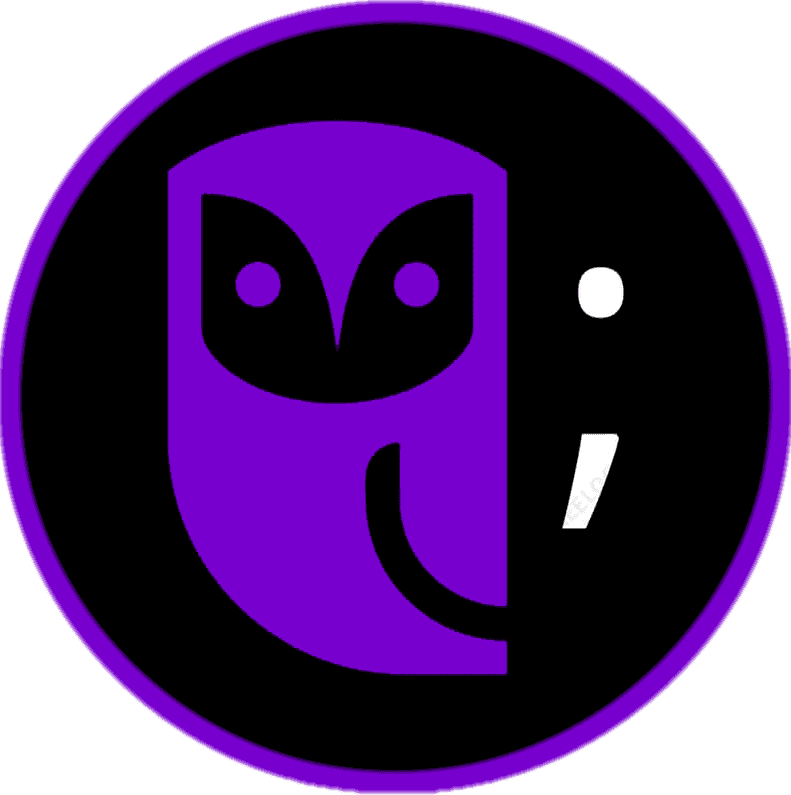Mastering Web Layouts With CSS Grid: A Comprehensive Guide
Reading time: 5 minutes
CSS Grid Layout is a revolutionary tool that provides a robust framework for designing complex, responsive web layouts. This powerful layout system offers a level of flexibility and precision that makes it an essential skill for any front-end developer. Here’s a comprehensive guide to mastering web layouts with CSS Grid, understanding and using it to its full potential.
1. Understanding Grid Containers and Items:
CSS Grid works by transforming an HTML element into a structured layout system composed of rows and columns. This is done by applying display: grid to a container element, which establishes it as a grid container. All direct children of this container then become grid items, which are positioned according to the rules you define within the grid.
This system provides powerful layout capabilities without the need for floats, positioning hacks, or excessive media queries. Grid items can span multiple rows or columns, auto-align themselves based on content size, and respond fluidly to changes in viewport dimensions. This makes CSS Grid especially useful for responsive design and complex UI components.
To go beyond the basics, consider exploring advanced applications of the grid model. Our in-depth article on CSS Grid layout techniques revolutionizing web design covers innovative use cases, real-world layout patterns, and performance-friendly strategies for modern web development.

2. Defining the Grid Structure
Defining a grid structure in CSS involves using the grid-template-columns and grid-template-rows properties. These properties let you specify how many columns or rows you want and how wide or tall each one should be. You can define fixed sizes, flexible fractions, or automatic values depending on the layout you need.
For example, grid-template-columns: 1fr 2fr creates two columns where the second one is twice as wide as the first. You can mix and match units like px, %, fr, and auto to fine-tune the layout. This gives you precise control over how space is distributed in your grid, enabling you to design layouts that suit your content and screen size requirements.
You can also combine these properties with repeat functions to streamline your CSS. For instance, repeat(3, 1fr) will create three equal columns. This kind of flexibility makes it easy to define clean and scalable layouts using CSS Grid, especially when building interfaces that need consistent alignment and proportional spacing.
3. Positioning Items on the Grid
Once the grid structure is defined, you can place items within it using properties like grid-column-start, grid-column-end, grid-row-start, and grid-row-end. These properties allow you to specify the exact line numbers where an item should start and end, giving you full control over placement within the grid.
For convenience and cleaner code, you can use shorthand properties like grid-column: 1 / 3 or grid-row: 2 / span 2. This approach simplifies placement by reducing redundancy while maintaining clarity. The ability to span multiple rows or columns without needing extra containers is a powerful advantage of CSS Grid.
Additionally, items placed in the grid do not need to follow the source order. You can rearrange items visually using grid placement without changing the HTML structure. This separation of content and layout is especially helpful for accessibility, SEO, and responsive design workflows.
4. Creating Responsive Designs
One of CSS Grid’s most powerful features is its built-in responsiveness. With tools like auto-fill and auto-fit, you can create layouts that adapt dynamically to different screen sizes without needing media queries. This makes it easy to build flexible designs that look good across devices.
The repeat() function combined with auto-fill or auto-fit allows grid items to wrap automatically as space allows. For example, grid-template-columns: repeat(auto-fit, minmax(200px, 1fr)) creates a responsive layout where each column is at least 200px wide and expands as needed to fill the available space.
By relying on relative units like fr, %, em, or minmax(), you can make your design fluid. These units help avoid overflow and ensure that your content remains readable and well-aligned on mobile, tablet, and desktop screens. The result is a streamlined workflow for creating adaptable and maintainable layouts.
5. Advanced Features
CSS Grid also includes advanced features that enhance automation and control. One such feature is grid-auto-flow, which determines how items are automatically placed into the grid when no explicit position is given. You can set it to row, column, or dense, which allows tighter packing of items to reduce empty spaces.
Another powerful feature is grid-area, which allows you to name specific grid sections and assign items to them using descriptive labels. This can be combined with grid-template-areas to create visually intuitive and semantic layouts. It’s especially useful when managing large, complex interfaces.
These advanced capabilities allow developers to create layouts that are both robust and easy to manage. By leveraging features like auto-placement, area naming, and dense packing, you can build sophisticated grid systems that maintain performance and visual structure across different screen sizes and content states.
While CSS Grid empowers developers to build flexible, responsive layouts with ease, a well-functioning website also depends on behind-the-scenes elements like domain management. Without timely domain renewals, even the best-designed pages risk going offline. To safeguard your website’s accessibility and credibility, don’t overlook the technical essentials. Our domain name renewal and management guide walks you through best practices for keeping your domain active and under control it. Discover how Owltek Solutions utilizes cascading style sheets to enhance website aesthetics and functionality – explore their showcase today!
**This post contains affiliate links, meaning I may earn a small commission if you make a purchase through one of them. Rest assured, I only recommend products I truly love. Your support helps keep my creative business thriving — thank you!**